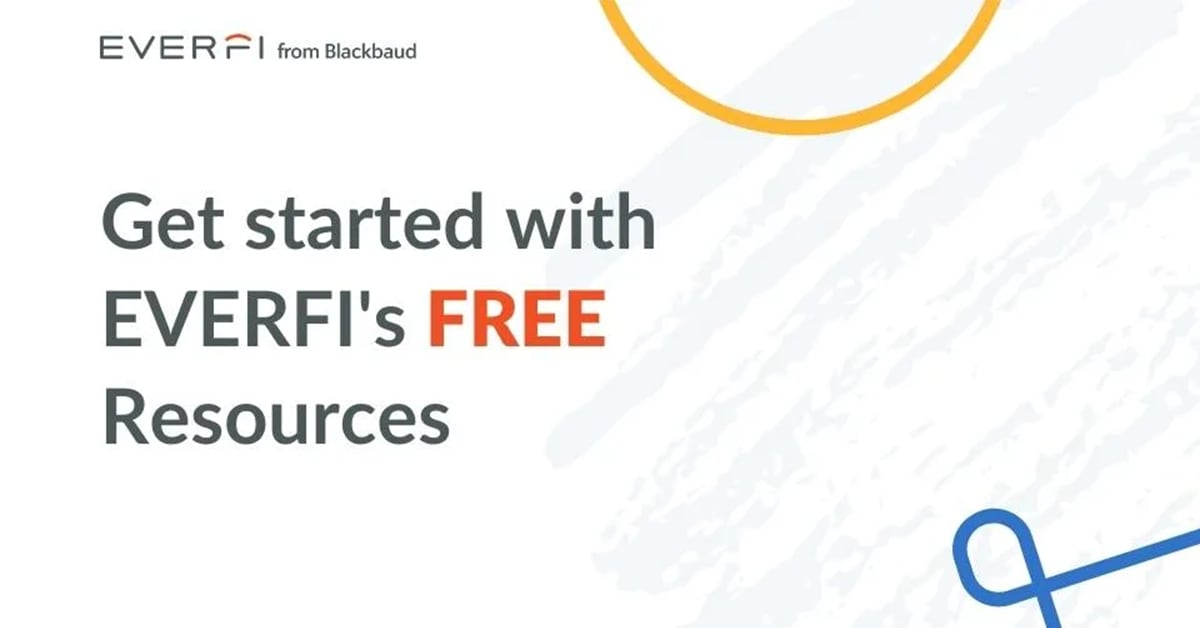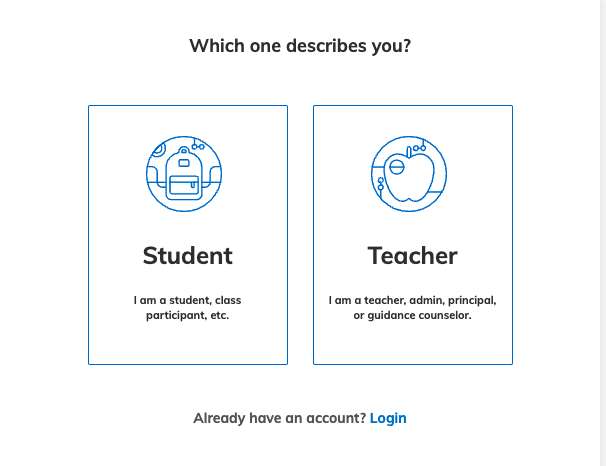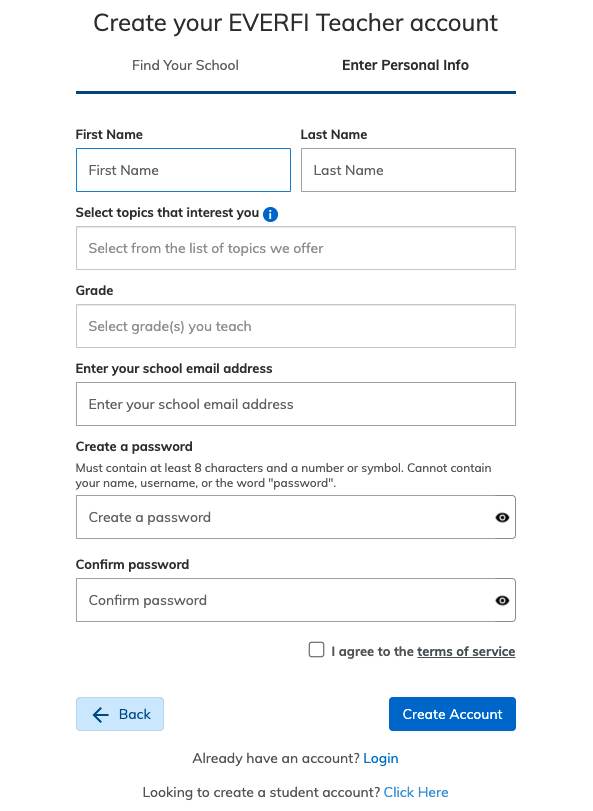Digital resources that add real-life skills training into your curriculum can offer many benefits to your students. They can build up confidence in key areas, increase literacy around finances and life decisions, and even teach empathy for others. If you’d like online teacher resources like these at no-cost to you that also include platform support and offline teaching resources, here’s how to get started.
Let’s Setup Your Teacher Account
First, go to Everfi.com/create. We highly recommend you use Google Chrome or Mozilla Firefox, as these two browsers work the best and most consistently with our digital courses. You should see a screen appear that lets you choose an account to register.
You will choose “Teacher” but this is also where your students will go to register later for one of your classes. Next you will be taken to a short form. This information helps us identify your school and make sure we’re providing the right online resources for you.
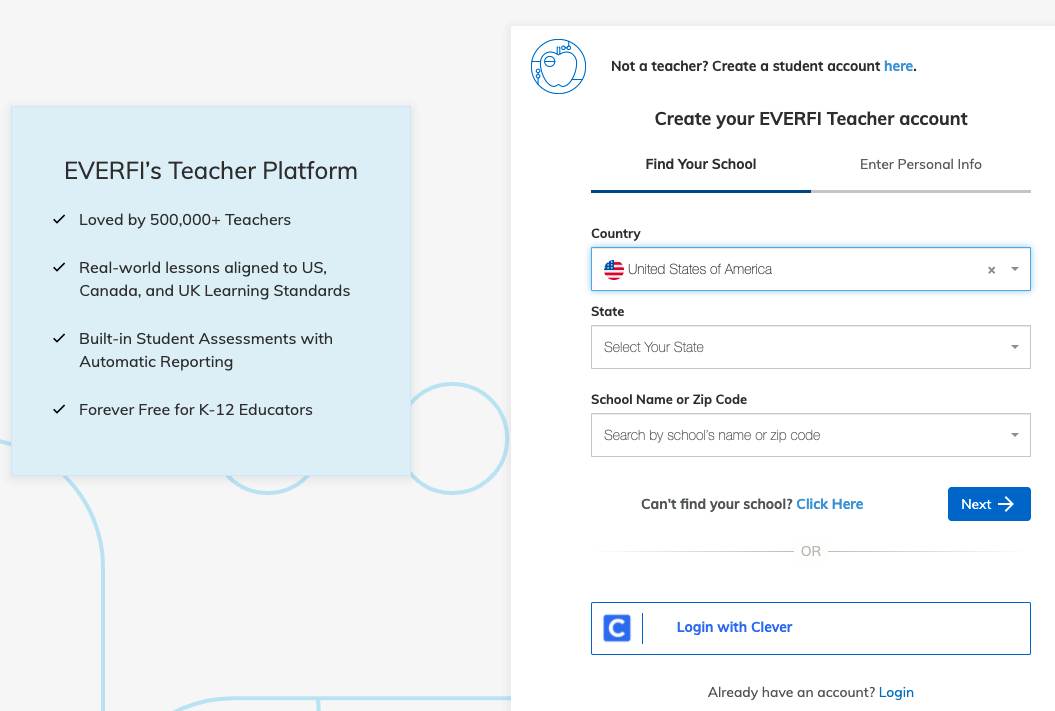
If for some reason you can’t find your school, just click the ‘Click Here’ text.
Click ‘Next’ to answer a few more questions that help us cater your experience to what you need. You will provide your name, the grade levels you teach and any possible topics you want to focus on. Your answers will be used to filter your Teacher Dashboard for only digital resources that apply to your specifications. You’ll get into your account with your school email address and a unique password. The password must follow three specific rules:
🚫 Must contain at least 8 characters
🚫 Must contain at least 1 special character or number
✔ Cannot contain the word “password”
Make sure you checkmark that you agree to the terms of service before you hit “Create Account.”
Welcome To Your Teacher Dashboard!
This is your central hub for all of our free educational resources for teachers. You can create your classes, get students registered and find your resources to supplement each course all within this interface.
The first thing you should notice on your screen is a Course Tile.

Each tile includes the title of the course, the applicable age and grade levels, and a short description of what the course is about. You should also see two clickable buttons.

“Create Class” – This button takes you to a simple form. Once you have completed it, you will have a version of the course that is unique to you and your students saved on your Teacher Dashboard.
“Course Details” – This button lets you experience the course as if you were a student. Take a look around, see how the course interacts with students and make sure it’s the right fit for what you need right now. It also takes you to all of the available online and offline resources attached this course, including:
- Answer Keys
- Lesson Plans
- Course Outlines and Curriculum Guides
- Pear Decks, Discussion Guides and more
All of the educational resources you see are free and easily downloadable for offline use.
If you are already seeing specific course tiles on your Teacher Dashboard, that’s because EVERFI has recommended these for you based on how you completed the sign-up form.
You are not just limited to only these courses, however. You can also go to “Explore Courses” at the top left and explore all of our available course options. Easily search by topic and then filter your choice by age and grade level ranges. If you see “Request Course” that means we didn’t think the course fit your grade and age level. However, you can always request it and we will get you access.
And that’s how you start using EVERFI’s free digital teacher resources today!