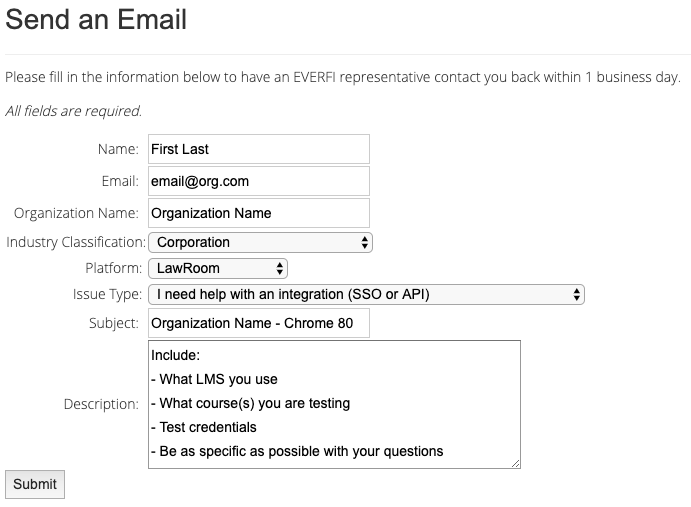What You Need to Know
On February 4, 2020, Google Chrome is issuing an update called “Chrome 80” that will change how the browser handles cookies. For EVERFI customers, this will affect organizations who access EVERFI training through SCORM dispatch from LawRoom and have learners using Chrome. All other browsers are not impacted. Organizations using AICC are not impacted.
The Chrome 80 update will limit the communication between the launching application (your LMS) and the learning content (EVERFI courses). From the learner’s perspective, nothing changes and they will be able to continue through and to complete the course. When they close or navigate away from the SCORM course, the completion and progress information will not register in your LMS.
This completion data is not lost. It is available through the EVERFI learning platform, LawRoom, but will require the administrator to manually reconcile completion records between the systems.
Depending on how your organization uses the completion records in your LMS, the delayed or absent completion records may have additional implications for your learners. For example, if there are freezes on student accounts or on employee onboarding processes in place, not having record of a course completion can disrupt your current processes.
You can review the Chrome Status Page from Google directly for more information.
What You Need to Do
You or your IT administrator should have received an email including a Dropbox link with all the SCORM packages your organization needs.
To ensure your organization’s integration is operating as intended and completion data is properly recorded, your system administrator will need to upload the corrected SCORM packages to your LMS.
Each LMS has different options for these updates, so please review the methods, implications, and lift below to find what is appropriate for your organization.
1. Import and Auto Replace – Preferred Method
We recommend this method as it has no impact on learners and requires minimal lift for administrators. This is a setting of your specific LMS and not all systems allow for this method. If your LMS does not allow for this automatic replacement, please review other options below.
- Administrator Impact = Minimal
- System administrator will need to upload the new SCORM packages to your LMS
- This upload will automatically replace the previous SCORM package
- No reassignment is necessary
- Course completions will transfer to LMS
- Course ID remains the same
- Learner Impact = None
- There will be no difference to the learner experience
- If a learners is in-progress of a course that is being replaced, they will be able to pick up where they left off before the switch
2. Import and Reassign
This is the second best method that still has no impact on learners, but requires more maintenance from the administrator.
- Administrator Impact = Moderate
- System administrator will need to pull a report of learners in progress for the course
- Deactivate current courses
- Upload the new SCORM package
- Reassign the new course to everyone who was previously assigned
- Course completions will transfer to LMS
- Course ID remains the same
- Learner Impact = None
- There will be no difference to the learner experience
- If a learners is in-progress of a course that is being replaced, they will be able to pick up where they left off before the switch
3. Maintain Old Course, Assign New Course for New Learners Only
If your system administrator is unable to easily pull a report of learners in progress from your LMS, then this method may work for you. We recommend moving forward with any of the previous options as this process will require a manual reconciliation of completion records (instructions below) from LawRoom to your LMS.
- Administrator Impact = Major
- System administrators will keep current course open for learners in progress to complete
- Log into LawRoom to track course completions that occur after 2/4/2020 (instructions below)
- Transpose completions into your LMS
- Upload the new SCORM package
- Assign any new learners to the new course
- Learner Impact = None
- There will be no difference to the learner experience
- Learners will either complete whichever version of the course they were assigned
4. Don’t Import Anything
This is not recommended and will not be supported moving forward after 2/4/2020.
- Administrator Impact = Major
- System administrators will need to manually transpose completion records from LawRoom to your LMS
- This renders the integration ineffective
- Learner Impact = None
- There will be no difference to the learner experience
- If there are automatic holds on accounts or freezes in processes pending a course completion, learners may not have access to what they need immediately due to the manual reconciliation
Resources
To ensure you have all the information you need for this upgrade, we have additional resources below.
- Frequently Asked Questions
- How to Test the New Packages
Have the course uploaded and assigned to one or more users within your LMS and follow this testing protocol:- Launch the course
- Move forward a few frames
- Exit the course somewhere in the middle
- Relaunch
- Make sure that the LMS correctly logs the partial completion
- Complete the course
- Exit
- Make sure the LMS logs the completion
- Please note that there is no audio in the test course.
- How to Access LawRoom Reports
Here is an overview video on how to pull an Attendee Progress Report that can show you a list of learners by status, by course, and by date.
- Log into LawRoom: https://el.lawroom.com/login.asp
- Go to Reports > Attendee Progress
- Step 1: show = Attendees
- Step 2: sort by course status & date range = “completed any course”
- Narrow Done Date range
- Step 3: pick position =”All”
- Export to Excel
- To retrieve a list of learners in progress of a course, select “started” for Step 2
- To sort data by course, select “Course” for Step 1 and specify which course in Step 2
- Contact Support
To contact our Customer Support Team, you can submit a ticket at help.everfi.com. Include “Chrome 80” in the Subject to ensure this is addressed in a timely manner. In the description, please be as descriptive as possible with your questions, including LMS, courses you are using, and test credentials to expedite troubleshooting.
Confirm You Are Chrome 80 Compliant
After you have successfully uploaded the new SCORM packages and tested with your LMS, please complete this form letting us know your integration is operating as intended.